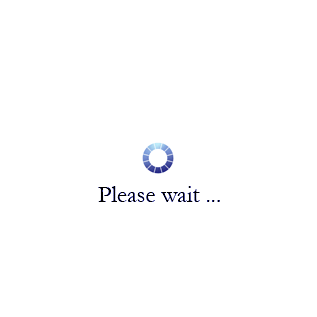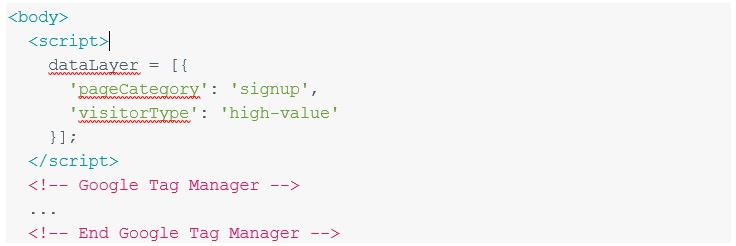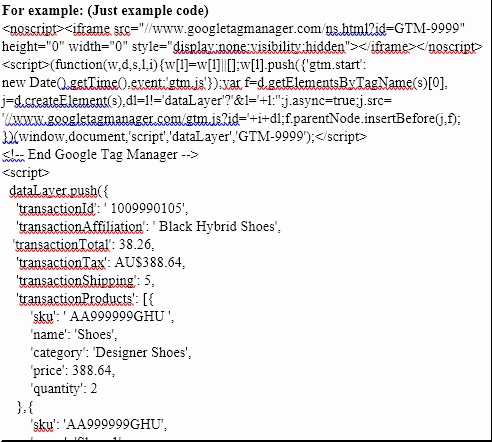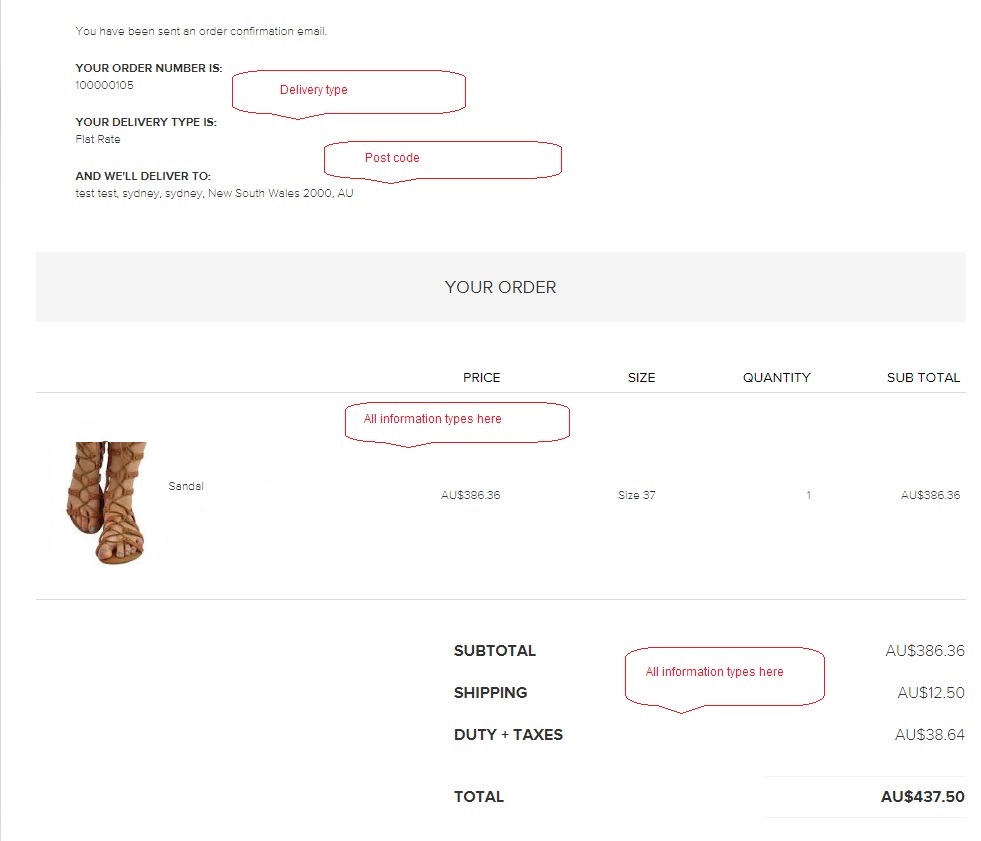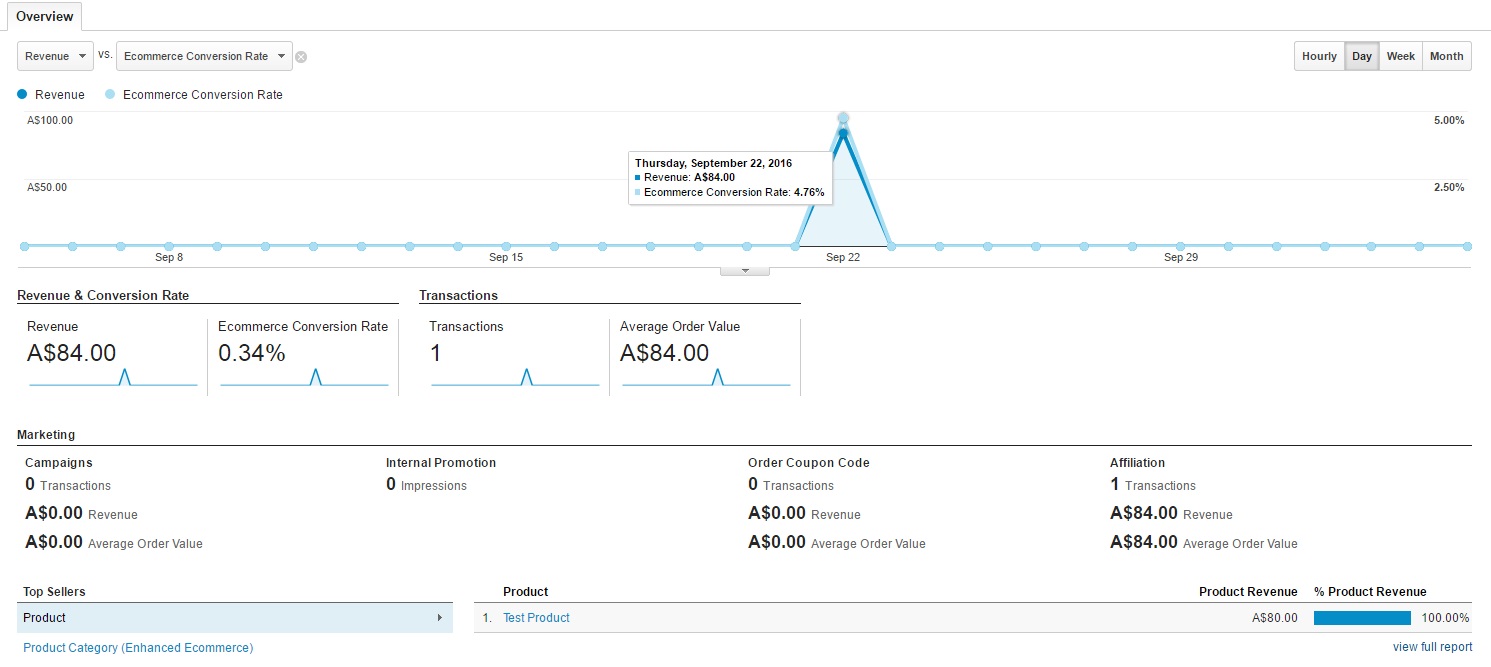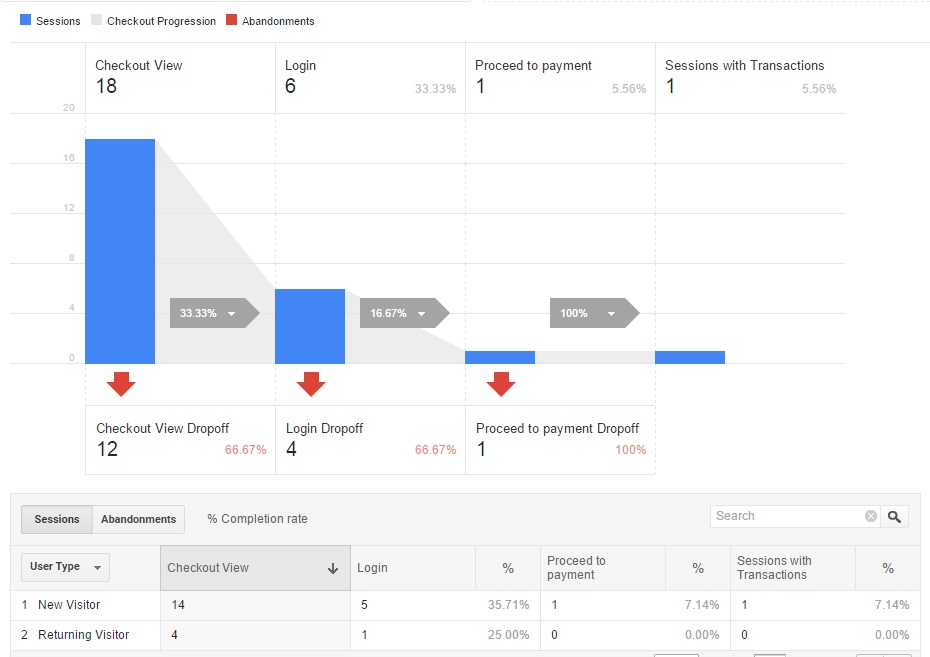Enhanced Google Analytics for eCommerce is a great way to leverage the capability of tracking your sales, conversions, and shopping cart sales and product analytics using Analytics. LCS provides eCommerce analytic integration for WordPress, WooCommcerce, Shopify, and other CMS platforms such as Magento and Dot.Net.
Do you need an integrated sales funnel, enhanced eCommerce data, and standard GA reporting?
This reporting technology is to be used in conjunction with Google Tag Manager and with correct implementation of the relative Google Universal Analytics Tag Manager code. We can implement via the manual method if you have a non-standard CMS or via Google Tag manager if you want to have future access without the employment of a developer.
How do we do it?
Steps:
Step 1: Enable e-commerce reporting in the Analytics Profile
Step 2: Add the Google Analytics Tracking code to the receipt page in the EC site, the page you see once a product has been purchased.
Step 3: Setup and integrate the data layer into the receipt page so we can report on the following – see image below.
IE:
See more here:
https://developers.google.com/tag-manager/devguide#datalayer
Step 4:
Ensure we can track the following at least at a minimum:
Transaction ID – transactionId
Transaction Total – transactionTotal
Product Name – name
Product SKU – sku
Product Price – price
Product Quantity – quantity
Product Category – category
Purchased Postcode – ppostcode
IE.
See the actual checkout chart for data-layer items to enable:
Step 5: Setup the GA standard under eCommerce to allow for the following reports:
• Shopping Behaviour Report
• Checkout Behaviour Analysis
• Product Performance Report
• Brand Performance report
• Coupon Analysis Report
• Purchase funnel report (also under Goals)
• Sales performance report
Step 6: Ensure and test the following aspects are being tracked:
• Product impressions
• Product clicks
• Product Views
• Product Add / Removals
• Unique Purchases
• Cross-sell items
• Search results pages
Step 7: Setup Google Tag Manager to track:
• Create AdWords Conversion Tracking
• Tag type = AdWords Conversion tracking
• Setup a fire rule to fire when the person has made a purchase and go to the thank you page
Once this is setup you can log into your Premium Analytics account and see the results under the eCommerce tab from your checkout cart and online product sales.
IE. – some sample reports we setup
If you need shopping analysis reporting, behaviour analysis reporting, progression and abandonment reporting, checkout behaviour reporting do not hesitate to call LOW COST SEO for your data analytics reporting or enhanced setup. When you contact us we will review your setup and provide a custom quote for your required solution. We are also happy to work with your developers and thus supply the reports required to get them to implement the solution or we can do it for you as part of the solution. Ask us regarding existing and previous installation for other named brands all over Australia.
Give us a call today on +61431459847